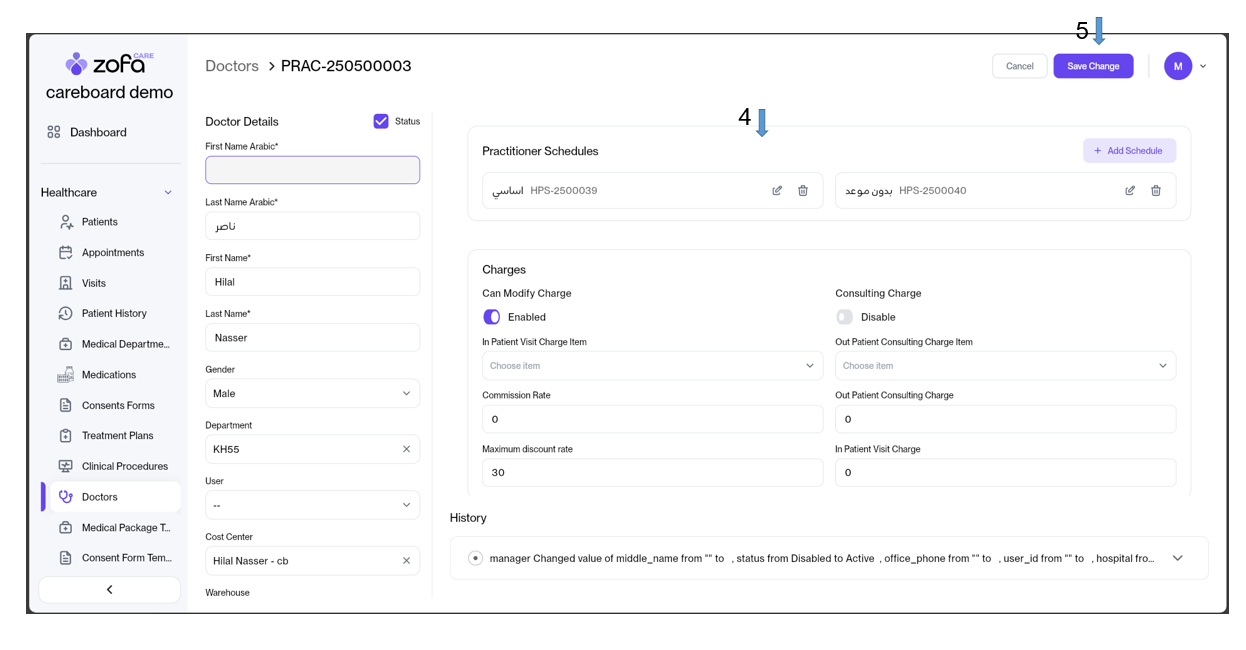The Doctors
The recommended sequence for adding doctors is as follows, using the provided steps:
1- Access the list of doctors from healthcare. 2- Choose “New Doctor” at the top of the screen.  3- Fill in the doctor’s details:
3- Fill in the doctor’s details:
-
Mark on the status active
-
Fill in the doctor’s details from the doctor's name and phone number, Gender and choose department
-
The doctor can be linked to the user.
-
The doctor can view the appointments of all doctors or not The doctor can view whether or not all doctors have visited
-
Add the doctor’s CV and signature.
4- Press add schedule then enter the name "morning" or "evening"
-
And specify the appointment times, start, and end date if there's a specific time period for the doctor's clinic.
-
The "overlapping appointment" feature mean that maximum number of the patients can be handled by a doctor within a specific time.
-
The "Walk-In" feature mean that the doctor can be received patients want to book on spot an appointments
-
Select the appropriate time and date for the doctor then press add
5- Enable fees and specify the discount percentage that the doctor offers to any patient.
6- Finally, press "Add"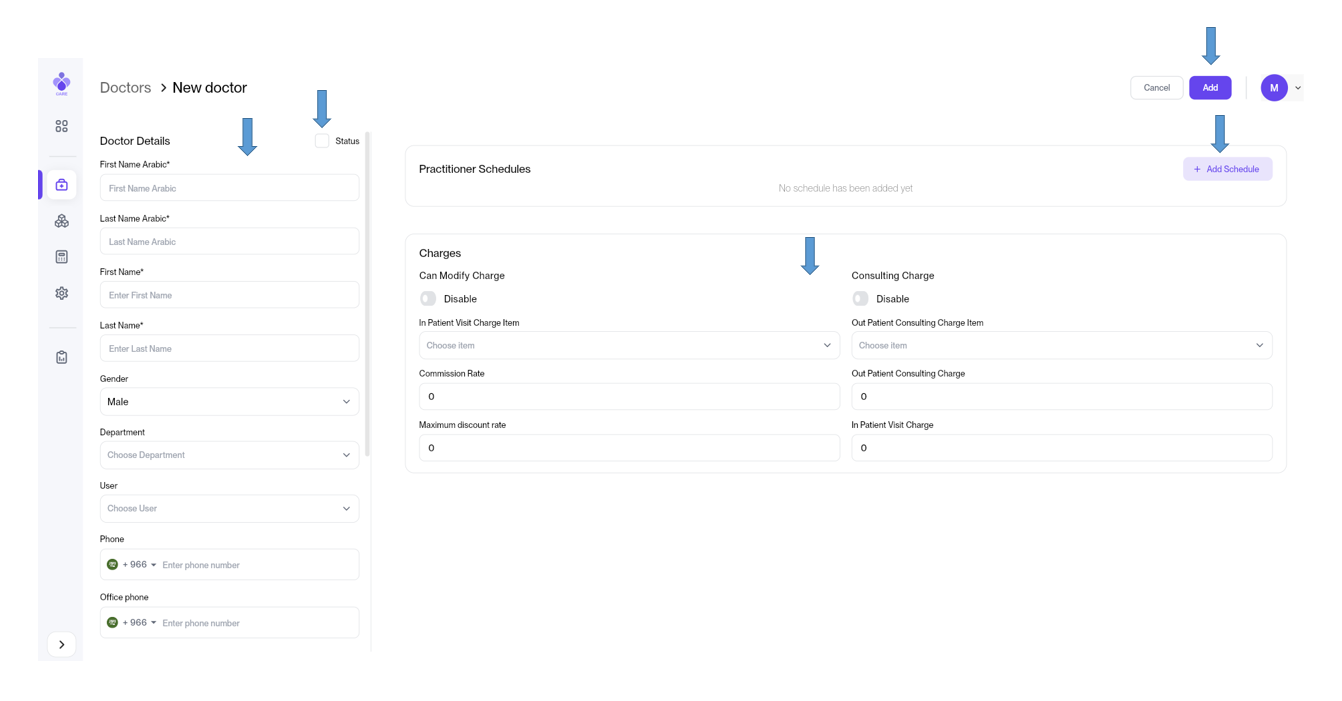
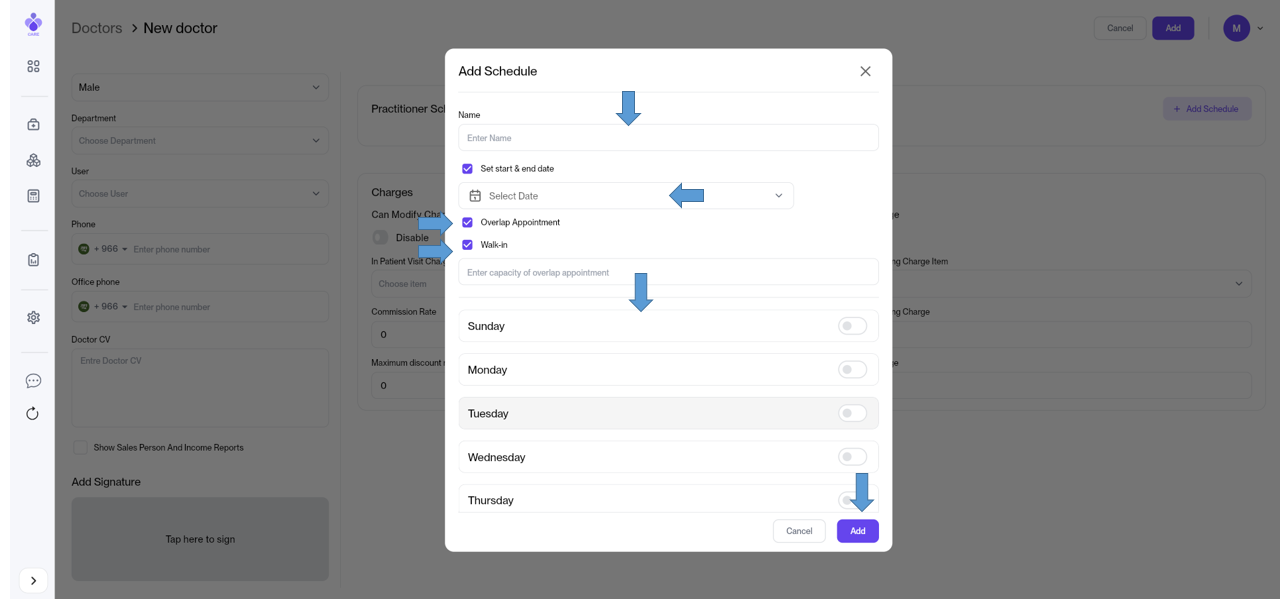
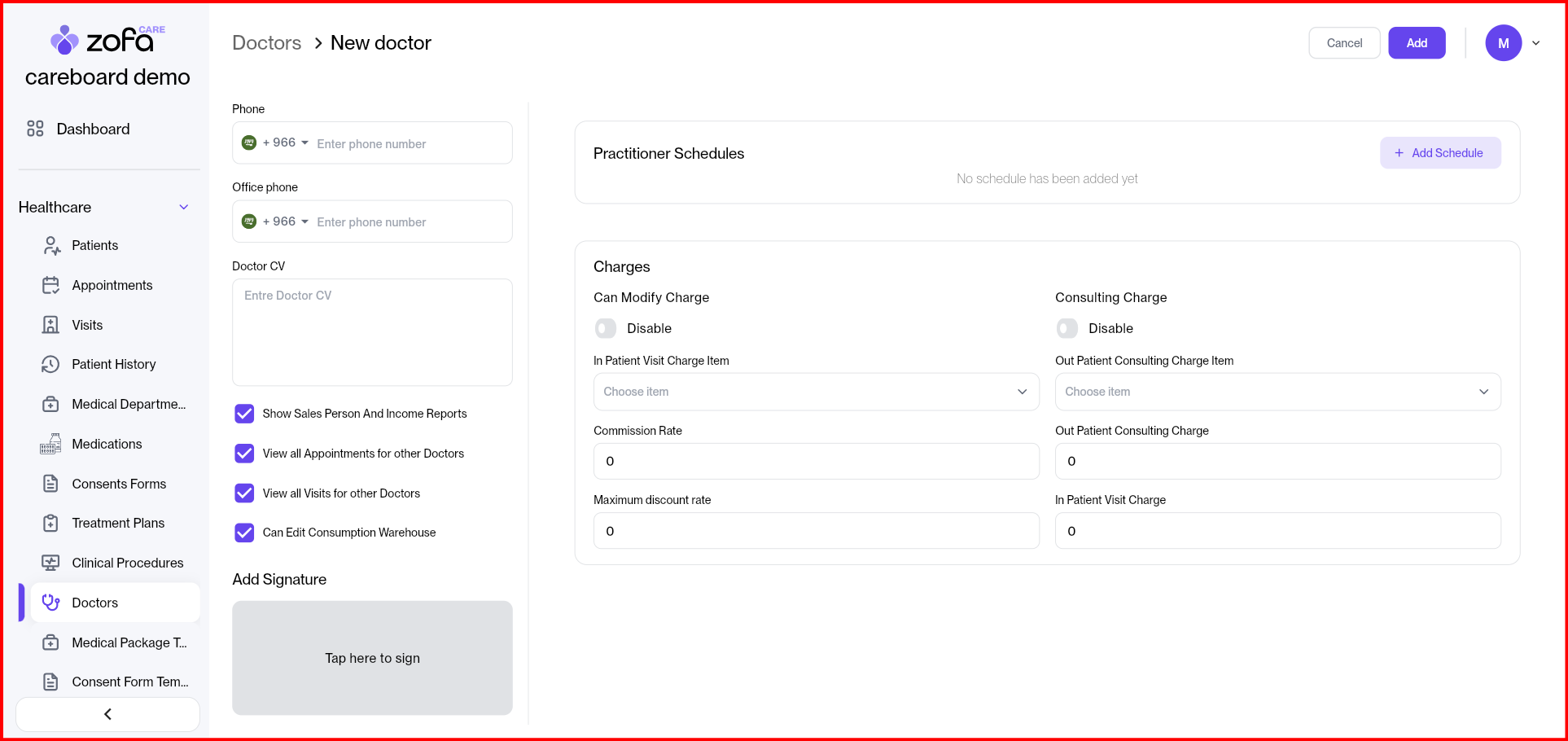
** The medical procedures discount is determined by the administration before being passed on to the doctor, who may receive a specific percentage of the discount. **The steps for adding doctors have been organized logically, considering only the manager can access this task.
The recommended sequence for Editing doctors is as follows, using the provided steps:
1- Choose Healthcare
2-Select the Doctors
3-Press the Doctor file and Press Edit Doctor
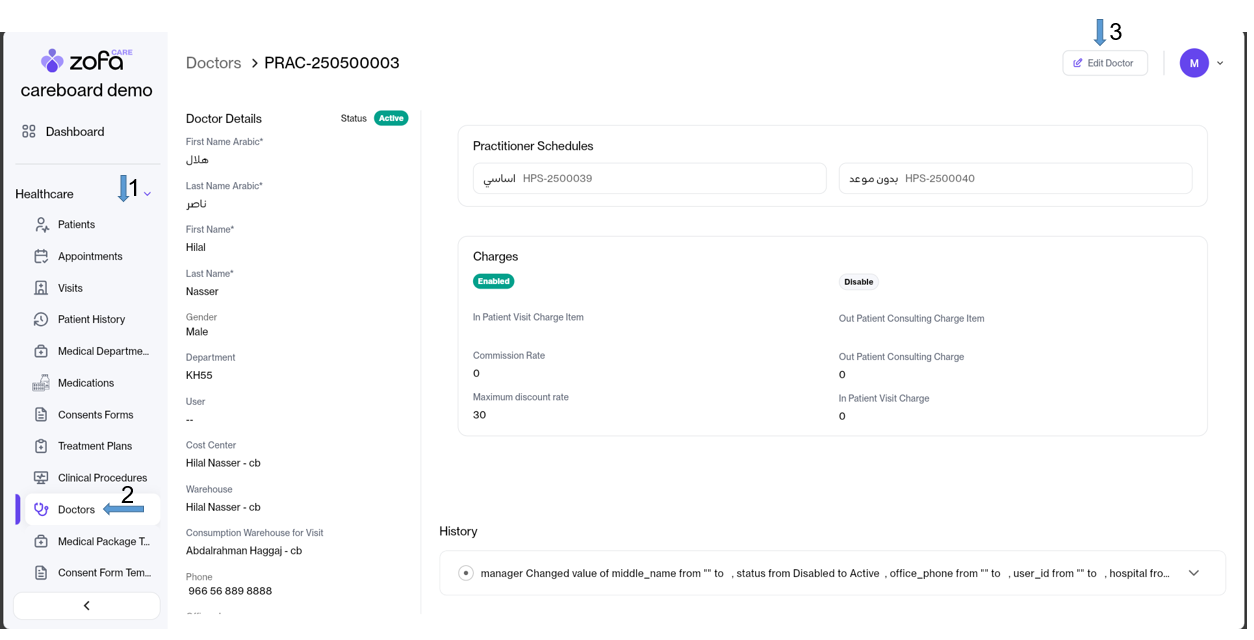
4- Edit anything you want it
5-Press Save Change